
Office Password Recovery Lastic
Tip: Also you could try to use online password recovery service Password-Find

Tip: Also you could try to use online password recovery service Password-Find
Password-protected MS Excel documents are a very common issue. With Office Password Recovery Lastic you can recover or remove a lost MS Excel password instantly.
Open the document you need to restore a password for, or perform the search operation. You should see opened documents in the main window:
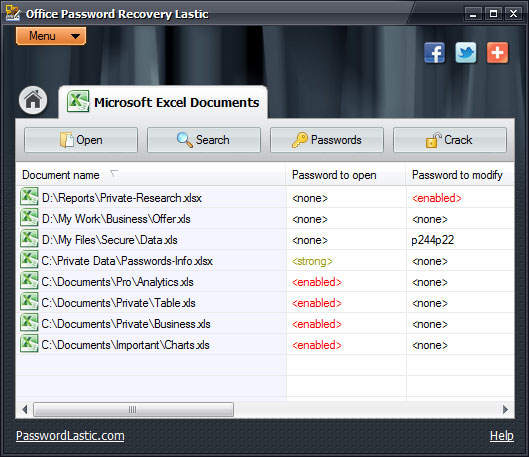
You can see status labels next to each Excel document, they signify whether or not a document has a password, if that password can be restored or not, and the type of the password.
To restore all passwords of all Excel sheets in the list simply click the Crack button. A progress indicator in the bottom of the window shows how the process goes. Once it finishes, you can open cracked documents in MS Excel – double-click a workbook you need, then click the Open document button on the toolbar. Alternatively you can use the right-click context menu for this. Note that this operation is only available after all passwords of the document have been cracked.
Conveniently, you can copy any recovered password to the clipboard. Right-click the document you need and select the type of a password you want to copy.
Also, you can recover or remove any single password in a document. Switch to the Password mode by clicking the Passwords button. You should see the following dialog:
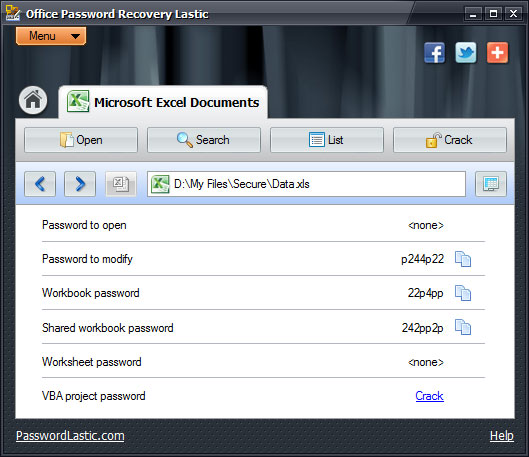
There are six password types in Microsoft Excel: a password to open, a password to modify, a workbook password, a shared workbook password, a worksheet password and a VBA project password. All of them can be cracked or recovered.
Click the Crack button on the toolbar to crack all passwords in the document. If you need to hack only a particular password, click the Crack link next to it.
Note that cracking a password may mean either:
The exact action depends on the password type and the document version. For more info on password types please refer to this section.
After passwords have been cracked, you should see them in the list. A button next to a password allows you to immediately copy it to the clipboard. If a password was removed, you will see <none> instead.
MS Excel allows setting different passwords for each worksheet in an Excel workbook. In order to view document’s worksheets and associated passwords, click the Worksheets button on the toolbar. You will see cracked passwords next to the sheet’s name.
You can copy a cracked password into the clipboard using the right-click context menu.
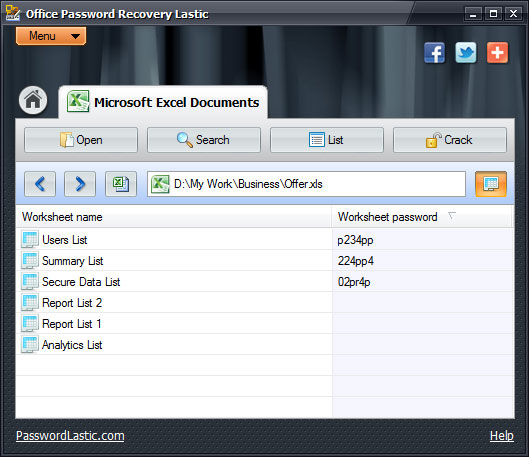
Note that the unregistered demo version doesn’t allow you to crack Microsoft Excel worksheet passwords. This function is available in the registered version only.