
Outlook Password Recovery Lastic
Tip: Also you could try to use online password recovery service Password-Find

Tip: Also you could try to use online password recovery service Password-Find
Since Outlook Password Recovery Lastic allows such easy manipulation with Outlook accounts, it would be unsafe to provide this functionality to anyone, especially if you share that computer with someone else, or if it stays in some public place like a university or a library. For that purpose, Outlook Password Recovery Lastic allows you to set a program password to restrict access to the program to everyone except those who type the master password correctly.
In order to set a program password, open the main menu and select the Set program password item. You should see the following dialog then:
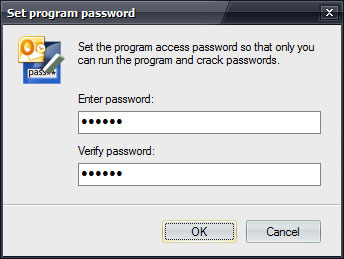
Type your master password and verify it by typing it again. Click OK to confirm.
After that, the following password dialog will appear every time someone launches the program:
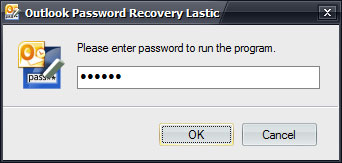
The program won’t run until the correct program password is entered.